WorkstandIQ Merge Codes
What are Merge Codes and how do I use them?
Overview
Merge Codes allow you to personalize your email marketing by pulling data from your Point of Sale software into your WorkstandIQ email campaigns. This allows you to send emails to your customers that look like they were written specifically for them. When you insert a merge code into your email campaign, our system replaces that merge code with whatever data should go in its place.
Available Merge Codes
- first_name
- last_name
- company
- zip_code
- gender
- birthdate
- days_since_last_purchase
- last_purchase_date
- first_purchase_date
- number_of_purchases
- total_spent
- age
- days_before_birthdate
- days_since_birthdate
- is_rewards_member
- location_name
- id
- Advanced (new article?)
How to Use Merge Codes
- Merge codes can be used anywhere in the email campaign.
- For example, using the merge code {{ email }} in the To field will pull the customer's email address from your Point of Sale software.
- Similarly, using the merge code {{ first_name }} in the Subject field will pull the customer's first name into the Subject line, giving the email a personal touch.
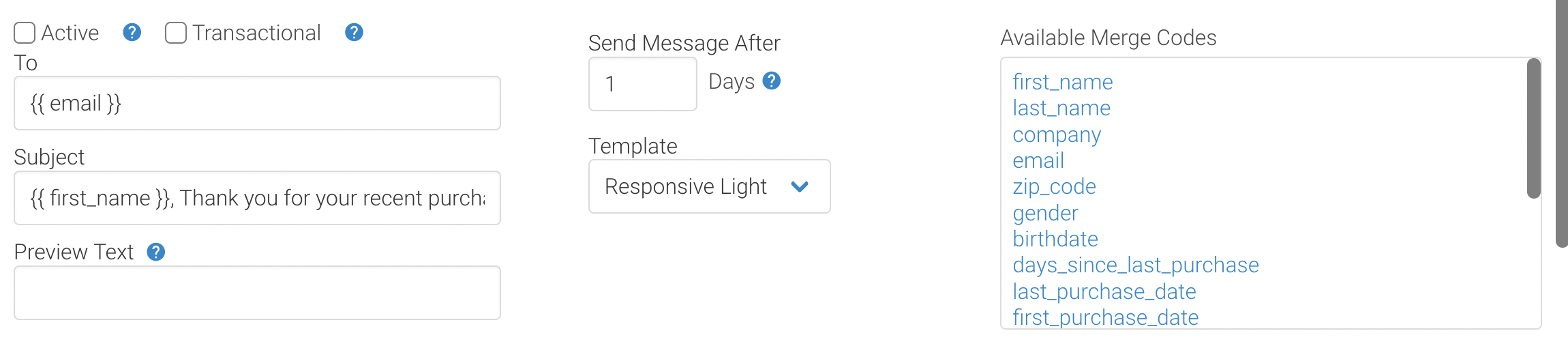
- To insert a merge code, click where you would like the code inserted, then click on the merge code from the list of available merge codes.
- You will see the merge code is inserted in between double curly braces " {{ }} ".
- You must use the specific, pre-existing merge codes, you cannot create your own.
Advanced Merge Codes
- Advanced merge codes allow you to pull more specific data from the customer's transaction into your email.
- Clicking Advanced on the list of Available Merge Codes will expand the menu to display the additional merge codes.
- Sale.lines merge codes will pull data for every line item on the transaction that triggered the email, sale.matched_lines merge codes will only pull data for the products that match the qualifications set in the automation for the email campaign.
- Sale.lines and sale.matched_lines merge codes require an additional For command loop to be inserted first, and then the merge code nested inside.
- The For command loop will not display in the email and can be inserted anywhere, the merge codes must be placed where you would like the text to be displayed.