Add Klarna On-Site Messaging & Financing Page To Your Website
Shop now, pay later with Klarna.
On-Site Messaging
- Login to your Klarna merchant portal and navigate to On-Site Messaging > Installation.
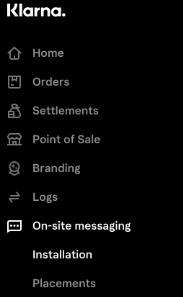
- You will see a box with code in it, click the copy to clipboard button.
- Log into Admin and navigate to Settings > Commerce > Payment Settings> Klarna.
- Check the "Activate On-site messaging box".
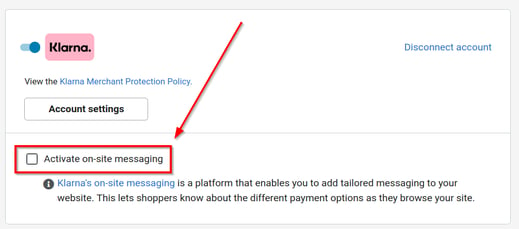
-
Paste the previously copied code in the box that pops up.
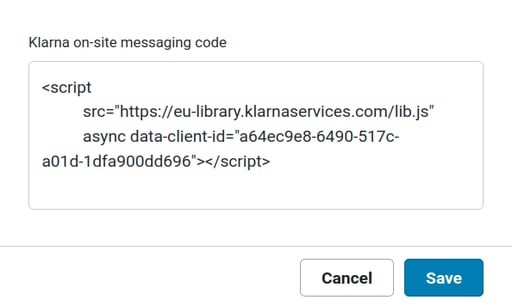
-
Save changes
- Results: Klarna On-Site messaging displays at the item level of qualified items.
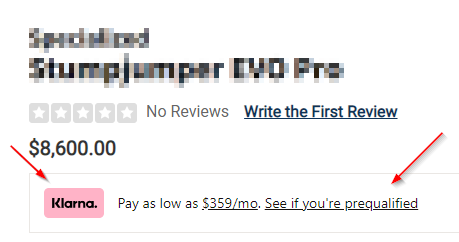
Add the Financing Page
- Navigate to your Klarna merchant portal and click on Placements.
- Scroll down until you see the landing page.
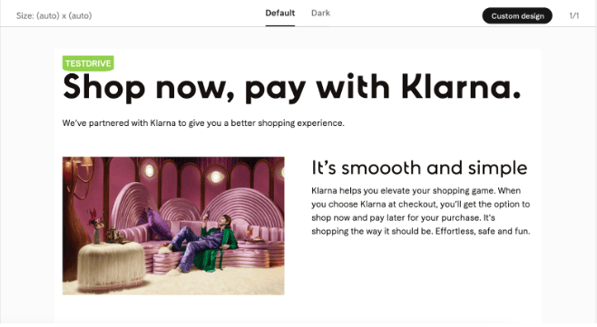
-
Click Copy To Clipboard in the code section below the preview of the landing page.
-
Navigate back to Admin and go to Website > Page Editor.
- Click "Add Page" then choose Responsive Page.
- On the left side mouse over the Content Block Tab, scroll down, click on HTML, and drag an HTML section onto the page.
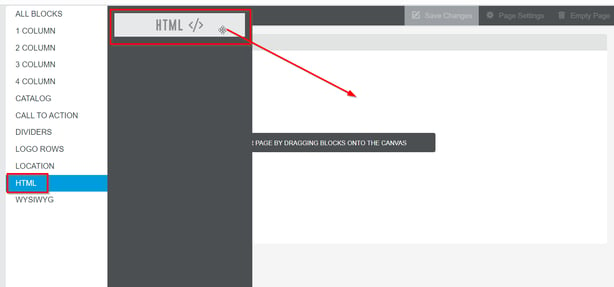
- Click Create and add the title “Klarna Code”.
- Paste the previously copied code into the HTML/Text Input section then Save Settings.
- Click on Page Settings and enter the page title “Klarna Financing”
- Save Changes and publish changes on your website.
-
Click Preview to view the page.
-
Remove “?preview=true” from the URL, now it’s ready to use.
-
Add this page to your site's menu with Navigator Builder
- You may also want to add a link from your Home page or Footer