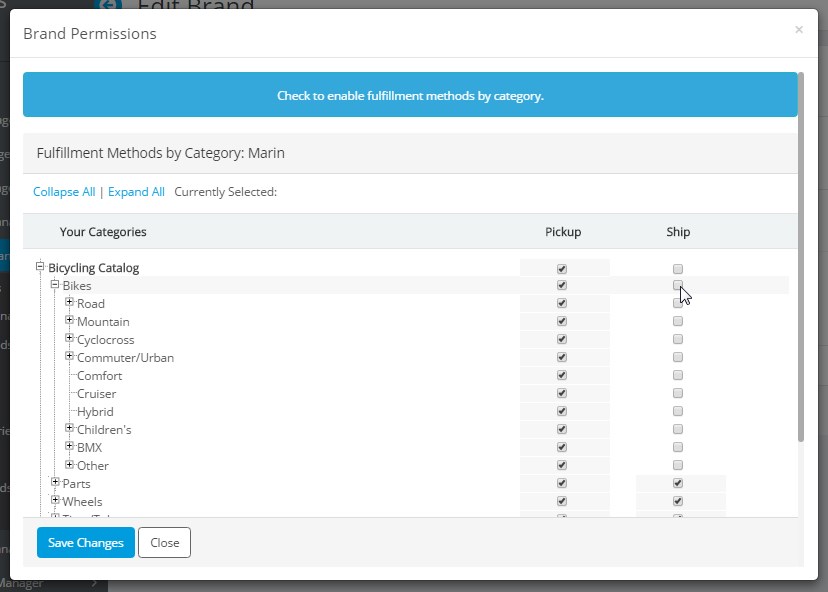Brands
Reflects all of the brands in your catalog. On the front end, display those brands in your store catalog or through Supplier Sync.
Use the Add Brand function to add unique brands that are not found in our library.
Tip: Add your own store brand to create custom items like gift cards, jerseys, socks, etc.
Brand Settings and Policies -1.png?width=30&height=30&name=small%20owl%20video%20play%20(30%20x%2030%20px)-1.png)
- Our default settings are based upon the brand's policies and can be found by going to Settings > Commerce > Brands, then searching by brand name. Once you have found the Brand, click on the Green edit pencil.
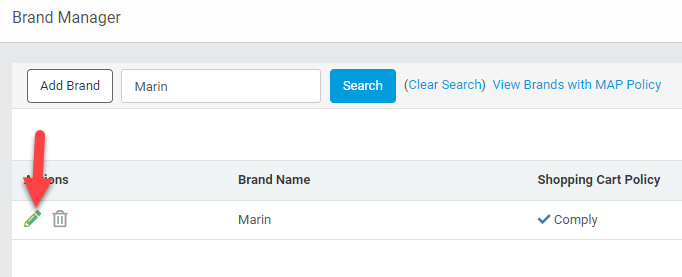
- Many brands allow their products to be purchased online, but shipping is not permitted.
- You may have a relationship with a particular brand that allows you to override the default brand policy, in which case you can choose to "Override SmartEtailing's Settings" and apply your own settings.
- If you have more than one location and only sell a brand at some of your locations, edit the brand and uncheck the non-participating location(s).
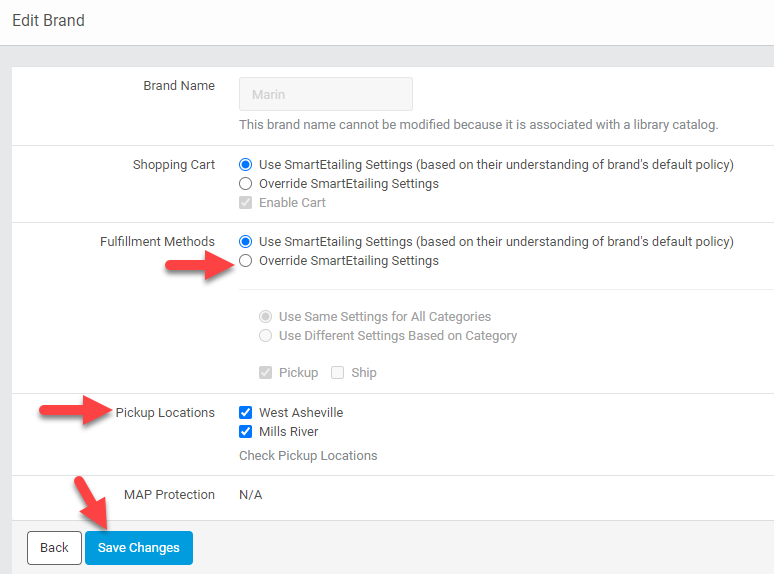
- Note: It is your responsibility to know the policies of the brands you are selling on your website. Deviating from a brand's policy may put you in violation of your dealer agreement.
- We work closely with manufacturers and strive to keep the default brand settings up to date. Please contact us if you believe that a default setting is incorrect.
Managing Fulfillment Options
- Brand Fulfillment Options may be applied to all or just select categories. To edit, click on the blue text View/Edit Permissions
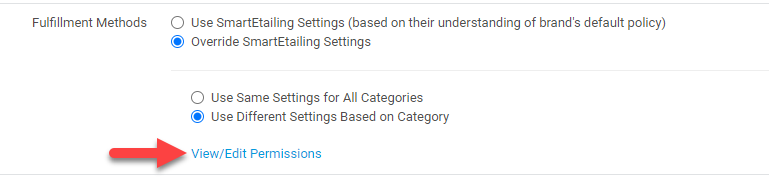
- A particular brand allows you to ship parts and accessories but not bicycles.
- Modify your settings to disable shipping on all bike categories as shown below.