Contact & Billing Information
Update your contact and billing information so we know who to contact about technical and financial decisions, as well as how you pay for your website services.
None of the information in these parts of your site are public-facing, they are exclusively for use within the backend of your website.
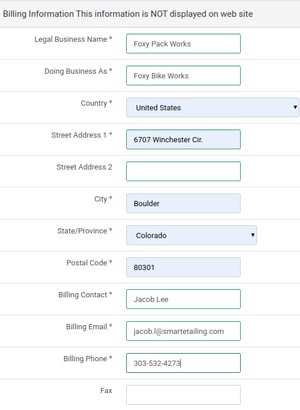
Contact Information -1.png?width=30&height=30&name=small%20owl%20video%20play%20(30%20x%2030%20px)-1.png)
- Go to Settings > Account > Contact Information.
- Fill in any missing fields
- Fill in Store Owner(s) names and Title
- Select your POS system from the drop-down
- Fill in a Strategic & Financial contact
- Fill in a Website Management & Technical contact if different than above, otherwise, check the box to fill in with the information from the Strategic contact
- Save Changes
Billing Information -1.png?width=30&height=30&name=small%20owl%20video%20play%20(30%20x%2030%20px)-1.png)
-
Begin by navigating to Settings > Account > Billing Account.
- Click the "plus" sign in the right corner of the Payment Methods pane.
- Select whether to add a new credit card or direct bank payment (ACH).
- Add the new payment method and save.
- Once added, click the three dots on the right of the Payment Methods pane to:
- Set Default method.
- Edit the information about a method.
- Delete the method.
- To edit your personal contact information, click the green pencil in the Contact Info pane.