File Upload Log
See your newest POS file, and download mapping reports for your items.
Check the status of your point of sale inventory upload under Settings > POS Sync.
- Dates tell you the last time you sent us a file and the last time we imported and processed it.
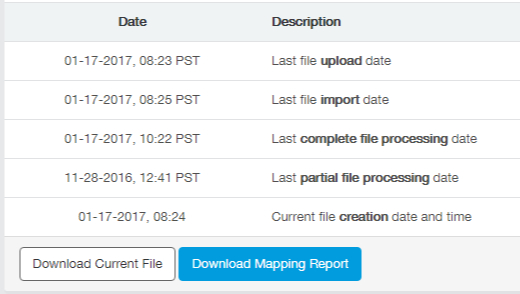
- Download Current File to see the "raw" data that your POS is sending to us.
- If items aren't mapping, it can be useful to see if they're in the file, and if they have an appropriate UPC (GTIN), or MPN
- Download Mapping Report to see what items in your POS file are mapped to your site or not.
- Similarly useful for finding whether items are going to appear on your site correctly or not.
- Check our Troubleshooting Products guide to learn how to use this file.
- Run Complete File Processing Now - If you've uploaded a new file outside of the normal POS sync automation, this button runs complete file processing within an hour to update the site with new items or prices you have added.
Your Assigned FTP Account
Your POS system uploads a catsync.zip file to your assigned website FTP account. This catsync.zip file contains two text files, inv.txt and loc.txt.
- The loc.txt contains your store(s)'s name, address and contact info.
- This is used to map your available inventory to the correct store location for your online catalog and Buy Local Now reporting on dozens of brand websites.
- The inv.txt is a file containing the SKUs shared by your POS system, including pricing and availability (by location) for each SKU.
Here is what is typically seen when looking at the files on the FTP site:
