Google reCAPTCHA
Learn how to turn on Google reCAPTCHA to reduce spam submissions on your site.
Set up in Google
To get the Google reCAPTCHA v2 keys (site key and secret key), follow these steps:
- Click "Get started" on the page linked here.
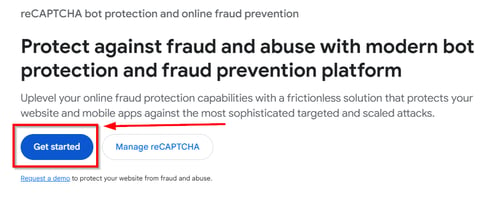
- Enter a descriptive label name for your reCAPTCHA instance (e.g., "My Website Contact Form").
- Select "Challenge (v2)" and "Invisible reCAPTCHA badge" as the reCAPTCHA type.
You will need to select "reCAPTCHA v2" and the "Invisible reCAPTCHA badge" version.
- Enter your site's domain in the format "yourwebsite.com".
- Scroll to the bottom of the page and click "Submit".

- Once setup is complete, a success screen will appear that contains the site key and secret key.
- Copy the site and secret key.
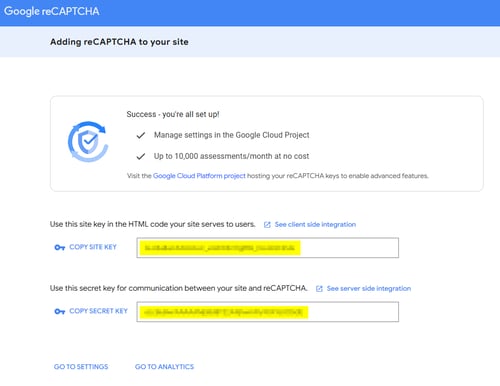
Add Keys to Workstand
- Navigate in Admin to Settings > Website > Google settings, and click "add site key and secret key."

- Paste the already copied Site key and Secret key into the corresponding section, and click "Save".

- Once saved and active, a pill with "Active on website" will be present.

- The consumer will not see an "I'm not a robot" checkbox. This version of reCAPTCHA will work in the background, only asking additional questions if it feels that the responses have spam potential.
- Click here for more information on setting up form pages.