Google Shopping
Generate feeds for use in Google Merchant Center.
Your Workstand website can be configured to automatically create the Google product feeds needed to set up Google Merchant Center Next for free and paid search listings. Below are the instructions on configuring your website to generate the required feeds.
Before you start, set up a Google Merchant Center account. Also, review current instructions on how to set up your feeds by visiting Google Merchant Center Help.
Google Products Feed
- The Google Products Feed, also known as the primary feed, contains all the products on your website.
- When set up and configured in your Merchant Center, it will give your shippable products the ability to be shown in free and paid listings.
- Items that are not shippable will not be available for free or paid listings until the Local Inventory Feed below is also set up.
- Follow these instructions to set up the Google Products Feed:
- In Admin, navigate to Settings > Marketing > Google Shopping.
- Flip "Regenerate File Daily" to On.
- Decide whether to include or exclude Supplier Sync items from your feed.
- We recommend including them, as it increases your searchability.
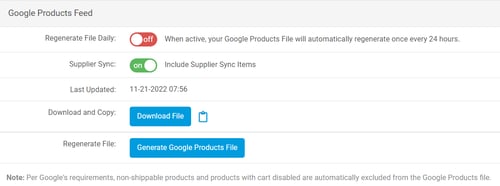
-
- If the date in the “Last Update” field is blank or more than 24 hours old, click the “Generate Google Products File” button.
- Use the Copy icon (clipboard) to get a URL to submit to Google.
- Go to your Google Merchant Center account to complete the setup for your feed.
Google Local Inventory Feed
- The Google Local Inventory Feed allows items that cannot be shipped (in-store pickup) or purchased online to be included.
- Follow these instructions to set up the Google Local Inventory Feed:
- Enter the store code for each location you would like to participate.
- Store codes can be obtained by logging into your Google Business Profile account.
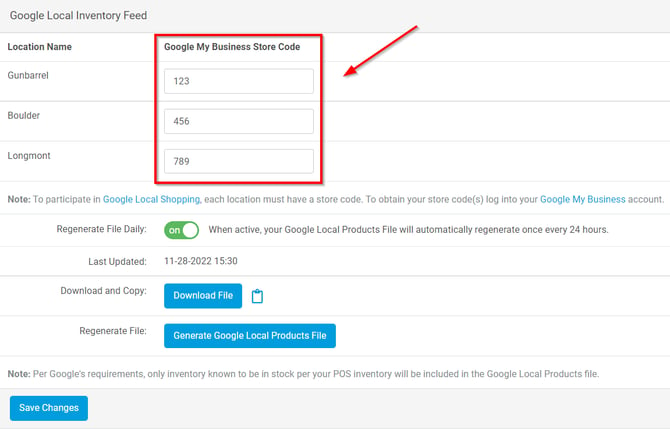
- If the store codes are blank you can set them by following these instructions.
- The settings for the Google Local Inventory Feed (everything below the red box in the screenshot) will be greyed out until the store code(s) are entered in the appropriate field.
- Store codes can be obtained by logging into your Google Business Profile account.
- Enter the store code for each location you would like to participate.
-
- Toggle on "Regenerate File Daily" for the most up-to-date data feed.
- If the date in the “Last Update” field is blank or more than 24 hours old, click the “Generate Google Local Products File” button.
-
- Use the Copy icon (clipboard) to get a URL to submit to Google.
- Paste this URL into your Google Merchant account.
- Click Here to read Google's help article about this process which provides more details on where this URL should be placed.
Feed Setup Service
- If during the feed setup process, you run into trouble, you are not alone.
- Merchant Center Feed setup is very technical and time-consuming.
- While setting the feeds up yourself is possible, it is very common to run into multiple issues.
- Our Paid Search Team offers a service to set the feeds up for you should you need assistance.
- For more information and to get started you can email us, or schedule a meeting.