Shipping Zones
Set up shipping charges by geographic location.
Shipping zones allow Merchants to charge different rates for the same items based on the ship-to location.
Zone Setup -1.png?width=30&height=30&name=small%20owl%20video%20play%20(30%20x%2030%20px)-1.png)
- Zones can be set by Country, State/Province, or Postal Code (can only be applied to the Home Delivery Shipping method).
- To create a Shipping Zone, navigate to Settings > Fulfillment > Shipping Zones.
- Select "Add New" under Edit Zones and enter a name for the new zone.
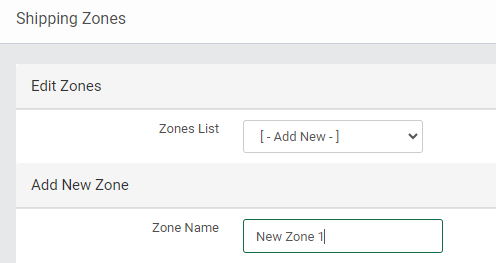
- Use shift-click and ctrl-click to highlight multiple states, provinces, or countries to include in the zone, then click "Save Changes".
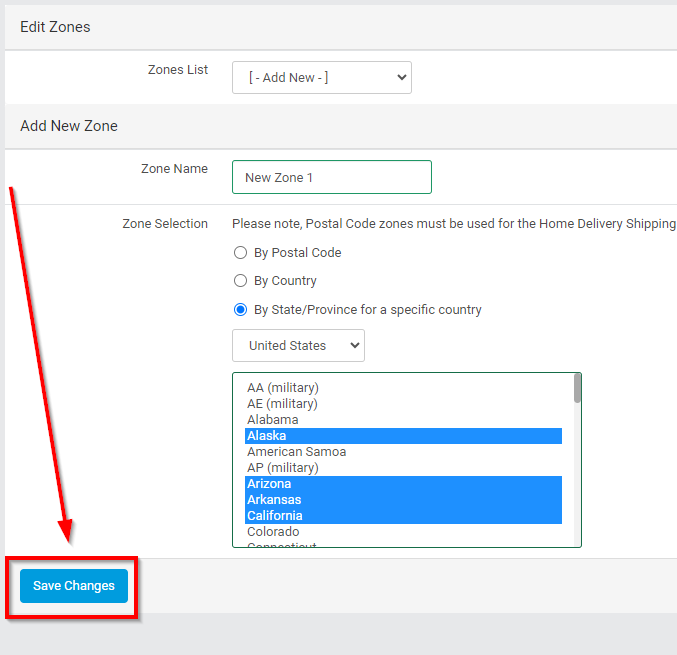
Home Delivery Zone(s) Setup
- In Admin, navigate to Settings > Fulfillment > Shipping Zones.
- Create a new zone using the Postal Code Zone Selection.
- Clearly name the shipping zone (zone name is NOT visible to customers).
- Add as many postal codes as needed to the zone.
- Canadians need to only include the first three (3) digits of postal codes.
- Click "Save Changes".
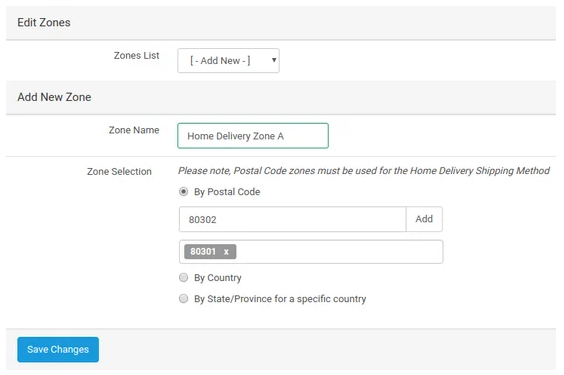
Home Delivery zones MUST use postal codes to work properly.
- To add additional zones click "[ - Add New - ]" in the Zones List drop-down (avoid adding the same zip code to multiple zones).
- Click here for help finding zip codes.
- Click here to read more about setting up shipping zones.
Edit a Zone
- Using the drop-down Zones List, select the zone you would to edit.
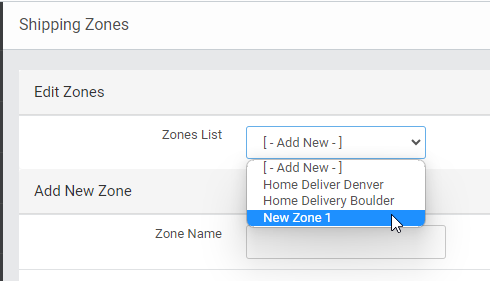
- Make the needed changes and click "Save Changes".
Delete a Zone
- To remove a zone, simply select the Zone and click Delete.
Remember, for a State or Province to be available in this list, it first has to be selected in Shipping States.
- Specify a particular Shipping Rate by creating a Rule under Shipping Methods that is specific for the zone.