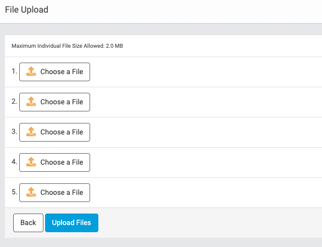Image & File Admin
View, organize, and upload images and files to Admin to be used on your site.
Overview -1.png?width=30&height=30&name=small%20owl%20video%20play%20(30%20x%2030%20px)-1.png)
- Uploading an image or file to your site can easily be accomplished.
- The Image Admin is where you can find all of the images uploaded to your site and upload new ones.
- File Admin allows you to find existing files and upload new files.
Image Admin
- The Image Admin is used to search for images and upload new images to your site.
- To access the Image Admin, navigate to Settings > Images.
- There, you're able to refine your Image Search Parameters to find images by location or name or upload new images to reference from within CSS files.
- You can use this pane to select how many results display, and whether the search results display as a list of file names or as thumbnail images.
- There are several category options under Image Location:
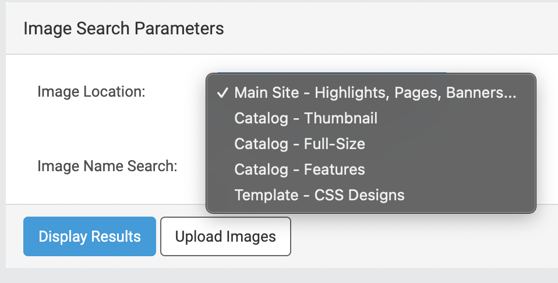
-
- Main Site - Highlights, Pages, Banners…
- displays every image that has been uploaded in Page Editor.
- Catalog - Thumbnail
- displays the thumbnails that are automatically created when you add a full-size image to a catalog item that you have created.
- Catalog - Full-Size
- displays main images from catalog items that you have created in Products.
- Catalog - Features
- displays images from the Features tab for all user-created items.
- Template - CSS Designs
- displays images uploaded for reference from a CSS file.
- Main Site - Highlights, Pages, Banners…
- You can also search for images by name using the Image Name Search field.

-
- Search results can be sorted in ascending or descending order alphabetically by name, by size, and by date modified by clicking on the blue column headings:

File Path
- To add a previously-uploaded image to a page, you can add the image's file path in Page Editor.
- In the Image Admin Image Search Results page, you will see a template URL, as pictured below. You can extrapolate the file path for the image by replacing { Image Name } in this URL with the specific Image Name from the search results:

Upload Images
- Use the Upload Images button to add images to your site for reference from Page Editor or from within CSS files.
- Navigate to the Upload Image page by selecting Upload Images.
- You can use this page to upload up to 10 images at a time.
- Selecting Image Location is required for each upload, to the same image locations that are described above.
- The maximum file size for an individual image is 500 KB.
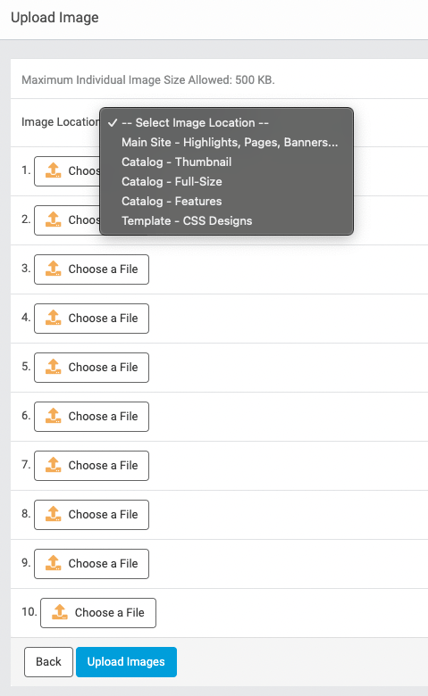
File Admin
- File Admin is used to search for files and upload new files to your site.
- To access the File Admin, navigate to Settings > Files.
- Use this tool to search for files by name and view their file path.
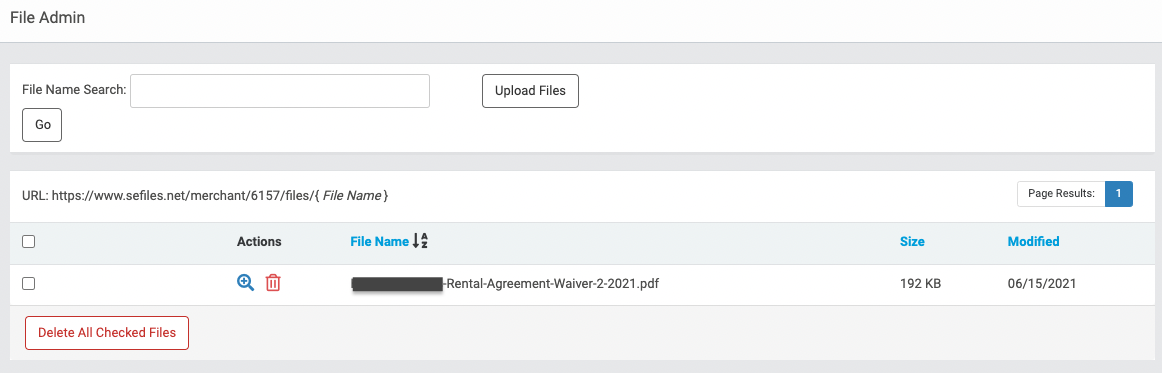
- Use the Upload Files button to upload new files in formats such as .txt and .pdf. The tool lets you upload as many as five files at a time. The maximum file size is displayed at the top of the page.