Microsoft Dynamics RMS Integration Notes
Sync your RMS POS system with your Workstand website.
Because Microsoft RMS POS is NO LONGER SUPPORTED by Microsoft, our troubleshooting capabilities are limited.
Requires the following RMS software add-ins from Digital Retail Solutions:
POS Sync Setup
- Install DRS Linker-Setup on your database server
- Open DRS Linker, and enter posftp.smartetailing.com in Server, and the User Name and Password sent to you in the POS FTP email
- From the Schedule tab, select the frequency you wish to send your file, hourly or daily, and define a start time
- Upload a file immediately using the Run Now button
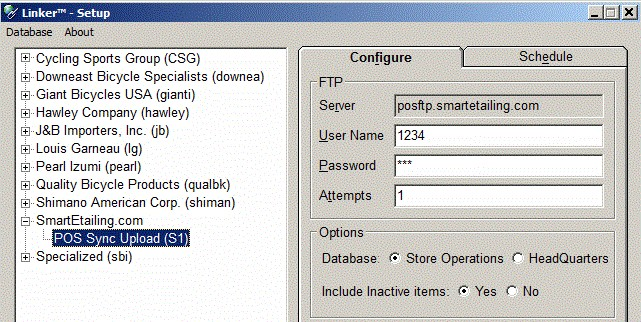
.jpg?width=640&name=rms2%20(1).jpg)
Troubleshooting
GTINs
- Products will map automatically to a product on your website if they have the same GTIN (a UPC is a form of GTIN) associated with them, but MDRMS doesn't have a unique GTIN field
- GTINs can either be assigned as the Item Lookup Code (ILC) or placed into the Alias table (alternate lookup)
- Linker SE parses your item data and applies rules to extract GTINs regardless of whether they are an ILC or Alias
MPNs (manufacturer part numbers)
There are two options for adding MPNs to items if you cannot get a GTIN/UPC for an item:
- Option A: Create a supplier with the name MPN, add the item's MPN as the reorder number for that item
- Option B: Select a primary supplier, and the re-order number they have will be sent as the MPN
.jpg?width=629&name=rms5%20(1).jpg)
- If the primary supplier doesn't have the correct MPN, make sure to add the correct data to the supplier MPN as shown above
Inactive SKUs in MDRMS
- To exclude inactive items:
- Run DRS Linker-Setup on your database server
- Select SmartEtailing.com, POS Sync Upload(S1)
- Configure tab, and change 'Include Inactive Items' from Yes to No, then Save
- To mark old items inactive select DRS Tools from Store Operations Manager > Utilities > Add-ins
Check status of a File Upload
- Within DRS Linker - Setup Select SmartEtailing.com > POS Sync Upload(S1) > Schedule tab
- Note the date and time in the History pane
- You can also click View Log, double-click on first entry, and scroll to bottom
POS Specials Note
- The "Brand" field populates the "Manufacturer" field on your Master Sale List page. If the Brand field is blank, DRS Linker sends the Primary Supplier name
Troubleshooting and Tips
- Windows Firewall - Check your Windows settings to ensure the firewall is allowing FTP communication