Refunding a Website Order
Learn how to return an unwanted item and how to refund your customer for an online order.
Return The Product
- Navigate to Sales > Website Order Search.
- Adjust the dates to be appropriate, and search for the last name on the order.
- Click the green (edit) pencil next to the order you wish to refund.
- Scroll down to Order Contents and click the red circular (Return Item) arrow next to the item(s) that are being returned.

- Note the amount that now reads in the parentheses in "Balance Due".
Issue the Refund
- Scroll further to the Payments/Authorizations section and click the blue box or the red circular arrow.
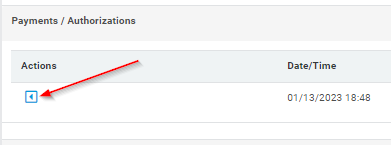
-
- A pop-up will appear; fill in the amount listed in "Balance Due" into the refund amount.
- Select a reason for the refund.
- Enter an explanation for the refund.
- Click the "Refund" button at the bottom of the pop-up to issue the refund.
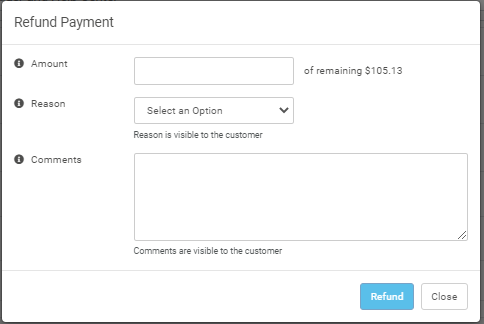
All fields must be completed in the pop-up, and there is a 220-character limit for the comments.
- Within Payments/Authorizations, you should see the appropriate amount marked as refunded, and your "Balance Due" should now read Paid in Full.
Refunding Shipping
- You may need to refund shipping for an order if a customer changes their mind.
- The steps are similar to the refund ones above, but have a crucial difference.
- Scroll down to the "Order Calculator" section.
- Adjust the shipping cost or taxes as necessary.
- Click the "Recalc Total" button.
- Scroll further down, click the blue box in Payments/Authorizations, and issue a partial refund for the amount listed in red at the bottom of the Order Calculator section.
Refunds can take 3-14 business days to process back to the customer's bank account.