Shipping Methods
How to create and manage shipping methods and rates for ecommerce on your website.
| Shipping Methods Overview |
Expedited Shipping (Air Shipping) |
| Pickup | Shipping Rules |
| Home Delivery | Recommended Shipping Rates |
| Ground Shipping | Google Ads Users |
Shipping Method Overview
- There are 4 shipping methods available for retailers on the Professional or Local Website Packages:
- Pickup
- Home Delivery
- Ship - Ground
- Ship -Air (1, 2, or 3 day)
- Shipping method available for retailers on the Lite Website Package:
- Pickup
Air shipping, ground shipping, and home delivery are all bundled under "Deliver to Address" on product pages. Individual shipping options are still displayed in the cart and checkout.
Pickup
- To view and/or modify the Pickup method, navigate to Settings > Fulfillment > Shipping Methods.
Name
- Use a logical name that is clear to your customers, some examples are "In-Store Pickup", "Pickup at Store", and "Curbside Pickup".

- The default is "Pickup at Store" and is configured when your site is created.
Active
- Check this box to ensure the shipping method is displayed at checkout for your customers to select.

Methods/Modes
- Select the Pickup method.
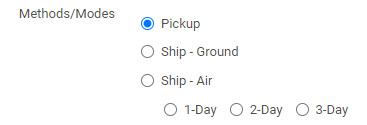
In-Store Pickup Message
- Set the message that customers will see during checkout when they select In-Store Pickup.

Ship To Store Message
- This message displays in the cart and checkout process when a pickup method is selected at a location that doesn't have the item in stock.
- Supplier sync ship times and store-to-store transfer times can be activated and configured here.
- Check the first box to show the time it takes for an item to ship to your store from a supplier that has the item in stock. These times are controlled in Supplier Sync.
- Check the second box to show the approximate time it will take to transfer an item from one location to another.

Shipping Charges
- Choose whether the In-Store Pickup method charges based on rules you create or is always free.
- We recommend this shipping method always be free to ensure the best customer experience.
- Ensure that Sales Tax has been set for each pick-up location.
- Click here for more information on Shipping Rules.
Home Delivery
- The Home Delivery shipping method allows you to create delivery zones with location-based delivery fees and personally deliver products to your customers.
- To set up Home Delivery, you will create a new shipping zone(s) and a new shipping method.
- Click here for a detailed explanation of setting up Home Delivery shipping zones.
Name
- Use a logical name that is clear to your customers. Some examples are "Home Delivery", "Door-to-Door Delivery" and "Doorstep Delivery".

Active
- Check this box to ensure the shipping method is displayed at checkout for your customers to select.

Methods/Modes
- Select the Home Delivery method.
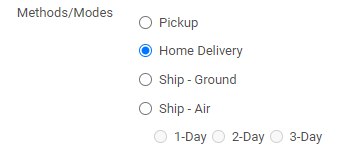
Shipping Charges
- Choose whether the Home Delivery method charges based on rules you create or is always free.
- Shipping rules can be applied to different zones to vary the cost of Home Delivery based on your customer's location.
- A zone for each shipping rule must be selected.
- You should create multiple rules to handle different zones.
Why use multiple zones?
You have two postal codes near your store where you want to charge $15 per order. You also have five postal codes further away and want to charge $25 per order.
Example:
Create two shipping zones. Zone A contains the postal codes near the shop. Zone B contains the 5 additional postal codes. Create a shipping method for Home Delivery. Create a rule where orders with a price of $0-$99999999 get a $15 charge. Apply this rule to Zone A. Then, create a second rule where orders with a price of $0-$99999999 get a $25 charge. Apply this rule to Zone B.
- Shipping charges set at the item level will be included in your shipping charges when that item is purchased online for Home Delivery.
- To learn more about Shipping Rules click here.
Ground Shipping
- Activate/create the ground shipping method if you would like to provide ground shipping to your customers in Settings > Fulfillment > Shipping Methods.
Name
- Use a logical name that is clear to your customers. Some examples are "Ground Shipping" and "Standard Ground".

Active
- Check the box to make the shipping method visible to customers on your website.

Methods/Modes
- Select the Ship - Ground method.
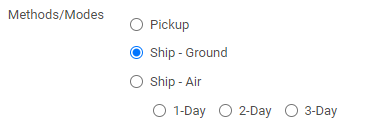
Shipping Charges
- Choose whether the Ground Shipping method charges based on rules you create or is always free.
- Shipping rules can be applied to different zones to vary the cost of Ground Shipping based on your customer's location and also based on the amount and/or weight of the order.
- See below for more about Shipping Rules.
- Click here to read about setting up shipping zones.
Expedited Shipping (Air Shipping)
- Expedited shipping can be set up to offer your customers 1, 2, or 3-day shipping options.
- Follow the same setup procedure as Ground Shipping substituting in "Air Shipping".
Expedited Shipping (Air Shipping) is not recommended, as it is frequently used when making fraudulent transactions. Review our Guide to Limiting Fraud, and review expedited shipping orders carefully if this method is in use.
Shipping Rules
- Shipping rules dictate when and how much shipping is charged to your customer based on their order and shipping method.
- The "If purchase is between" statement means you have the option to charge shipping based on a range of dollars, weight units
.png?width=30&height=30&name=small%20video%20play%20(45%20x%2045%20px).png) , or total items.
, or total items.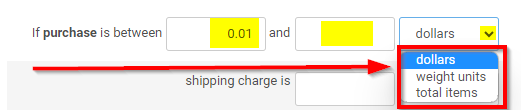
The lower limit should not be set to zero. It must be at least 0.01. If the lower limit is set to 0.00, this may cause items that you've set to not charge shipping in your products to behave oddly.
-
- Dollars allows you to set clear shipping tiers for orders based on cost, especially if you're aiming for free shipping above a certain dollar cost.
- Weight units are based on the dimensional or actual weight (whichever is larger) of all items included in the order. One weight unit is one pound.
- Professional website subscribers can view these weights in Inventory > Products under the Display Type "Shipping Display".
- Weight units will be rounded up to the nearest whole number when calculating the amount.
- Setting rules based on weight units is ideal for things like bikes, helmets, wheels, and other bulky items.
-
- Total items are based on the number of items in the cart at checkout, including multiples of an item.
- Shipping charges allow you to choose if the shipping amount will be charged in dollars, a percent of the order, dollars per item, or dollars per weight unit.
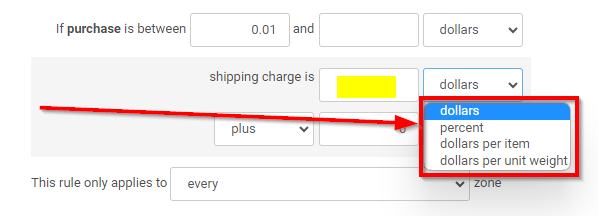
- Dollars allows you to set a flat shipping rate based on the rules set above.
- Perfect for simple shipping options which keep your options very transparent, but require careful setup to make sure your costs are covered.
- Percent requires careful observation of the relationship between price and shipping cost.
- Dollars per item sets a scalable and predictable shipping rate based on the number of items in the cart, but can quickly create expensive shipping rates for customers, or leave you exposed to shipping costs on single items.
- Dollars per weight unit is good for setting shipping rates for items like bikes, helmets, wheels, and other bulky items.
- Not sure where to start? Here is an example of a shipping rules setup for free shipping over $75 and weight-based rules to help with heavier or bulky items.
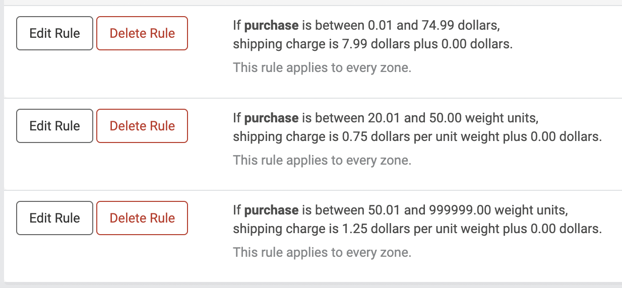
- Dollars allows you to set a flat shipping rate based on the rules set above.
- Plus (minus, minimum or, and maximum or) allows arbitrary additional costs to be added, which may help shore up your costs.
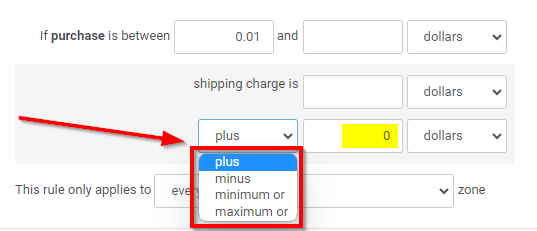
- This rule applies to every zone: if you have set up shipping zones, this allows you to specify particular shipping rules for particular zones.
Recommended Shipping Rates
- We encourage retailers to consider determining shipping rates based on local market prices and what aligns best with your business goals.
- As business owners you possess a deep understanding of your target audience, cost structure, and competitive landscape, and by exercising your expertise and making informed decisions regarding shipping rates, you can tailor your strategy to meet the expectations and demands of your customer base more effectively.
- Explore the local market, research prevailing shipping rates, and consider factors such as package size, weight, distance, and carrier options when establishing your own rates.
- Be transparent about your shipping rates during the checkout process and clearly communicate any additional charges, such as handling, destination, or electric bike battery recycling fees, to ensure customers are well-informed and can make educated choices.
- Click here for more information about your shopping cart page message.
- While we do not provide specific shipping rate recommendations, our client success team remains available to help you implement your new shipping settings, and to address any questions or concerns you may have regarding shipping logistics or any other aspect of our platform.
- This approach will enable you to maintain flexibility, optimize costs, and provide a seamless experience for your valued customers.
Google Ads users: If shipping rules are updated, remember to also update them in Google Merchant Center and on the Policies/Shipping page of your website to ensure consistency.