Stripe Payment Processing for In-Store Sales
Connect Admin to your Stripe account to accept integrated credit card payments for Workstand POS.
| Connect Stripe Account | Fraud Prevention |
| Add Location | |
| Add Card Reader | Troubleshooting |
| Disputes/Chargebacks | Fees |
Connect Your Stripe Account
- In Admin, navigate to Settings > Commerce > Payment settings.
- In the Stripe box, click "Start connection process".

-
- This will take you to a separate screen where you must log into your Stripe account.
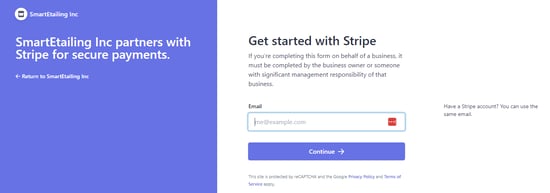
-
- If you haven't started setting up a Stripe account you can do this at this point, or finish the setup and verification if you're partway complete.
- Once logged in, select the Stripe account you'd like to connect to and click "Connect".
- You will then be directed back to the Payment settings screen in Admin, with Stripe connected.
- The final step is to toggle on Stripe in payment settings:

Add Your Location
- Navigate to your Stripe dashboard by clicking "Account dashboard" under Stripe in payment settings, or by logging in at https://dashboard.stripe.com/login.
- At the top of the page Click "More", then click "Terminal".

- In the pop-up window, click "Get started".
- This will enable Readers in the Payments view.
- Scroll down to the Locations box and click "+ New" to add your location.
- Enter your location name and store address in the Create Location modal and click "Save".
For legal and tax purposes the address entered here must match your store's address.
Add Your Card Reader
- From Stripe, please order the BBPOS WisePOS E terminal.
If you already own a BBPOS WisePOS E terminal that is connected to Lightspeed, follow these steps to disconnect it so that it can be connected to Workstand:
- In Lightspeed, navigate to Settings > Payment Processing.
- Click the trash icon next to the connected card reader.
- Click Unpair.
- Remove your card reader from the box and insert the battery.
 Select your language and Country.
Select your language and Country.- Connect to your Wi-Fi network.
- Wait for any updates to process.
- The screen will show three random words when completed, take note of those words.
- The reader uses the cord to charge it and does not need to be plugged in except for charging.
- Click on the location that you have just created and this will open the location details page.
- In the Readers section, click "+ Register reader".

- Enter the three-word code displayed on your reader into the Registration code field.
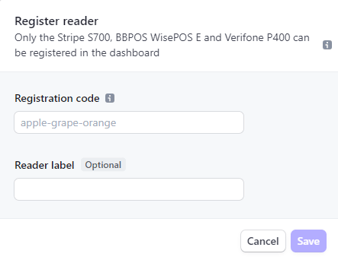
-
- If there is no code on your reader's screen then you can generate one by going to Settings on the reader and clicking "Generate pairing Code."
- If desired enter a Reader label (Ex: Front Desk, Service, etc.).
- Once the registration code and reader label have been entered click "Save".
Disputes/Chargebacks
- A dispute (also known as a chargeback) occurs when a cardholder questions your payment with their card issuer.
- If a customer files a dispute against a payment made to you, Stripe will alert you via email notification and also in your Stripe Dashboard.
- Everything surrounding the dispute will be handled in your Stripe Dashboard, not in Workstand Admin.
- Below are some Stripe links regarding disputes/chargebacks that may be helpful.
Fraud Prevention
- Fraud cannot be prevented entirely, but there are steps you can take as a retailer to reduce instances of fraud on your website.
- Read our help center article about Limiting Fraud for more information.
- Stripe offers suggestions on their Preventing Disputes and Fraud page.
Radar
- For advanced users, Stripe offers additional fraud protection through Radar.
- Radar is not included with your Stripe account, but can be added for a fee.
- Please contact Stripe for more information.
- Because it is possible to create rules in Radar that can cause all legitimate payments to be declined, we recommend exercising extreme caution when configuring Radar.
- Radar is not included with your Stripe account, but can be added for a fee.
Workstand cannot support the rule, "Request 3D Secure if 3D Secure is required for card". This rule is disabled by default in Stripe. Enabling this rule will cause most or all legitimate payments to be automatically declined.
FAQs
How do I contact Stripe?
- Stripe support can be accessed by clicking "Help" in the top right menu of your Stripe dashboard. You can also chat, have Stripe call you, or email them.
- Yes, you can log in to your existing account in Workstand Admin, as long as the account is not a Stripe Express account.
- A Stripe Express account will not connect. If you have an existing Express account you will need to create a new account using a different email address before you can connect to Workstand.
- Typically, when you start processing live payments, Stripe schedules your initial payout for 7–14 days after you successfully receive your first payment.
- In some cases, the first payout might take longer depending on the country of operation or industry risk level.
- Subsequent payouts follow the schedule that you define in your account’s payout schedule.
- Yes, Stripe’s base rates are:
- 2.7% + $0.05 per transaction in-store
- 2.9% + $0.30 per transaction online.
- Our platform fees are flat and tied to your Workstand package level.
| Total Rate* | Retail POS | Lite | Local | Professional |
| In-Store | 3.2% | 3.1% | 3.1% | 3.0% |
| Online | 3.3% | 3.3% | 3.2% |
- There are no monthly, batch, or other fees.
- You may be able to negotiate with Stripe for a lower base rate.
- Additional fees for manual card entry, international cards, etc may apply. See Stripe's pricing page for details.
- Not yet for in-store sales.
- The refund function on the "Refunds and exchanges" page is not yet connected to Stripe and cannot yet be used to refund an in-store sale.
- Refunds will need to be initiated and managed from your Stripe dashboard until this functionality is added.
- No, the Stripe terminal is not used during a refund.
- The original transaction is securely linked to the original card and a refund will be applied automatically.
- No, credit and debit transactions will have the same rate and fees.
Will Stripe allow test transactions, or for the owner/account holder to make transactions with a credit card to their own account?
- No, the Stripe Services Agreement prohibits testing in live mode using real payment method details.
Does Stripe onboarding allow us to set the Statement Descriptor that appears on a consumer's credit card statement?
- Yes, set and update your statement descriptor in your Stripe dashboard: https://dashboard.stripe.com/settings/public
Troubleshooting
- If you are unable to connect your Stripe card reader in-store please contact Workstand support for assistance.
- For suspected firewall card reader connection issues please read this Stripe article.